Closed captioning is useful to those with a hearing impairment to make the audio of videos accessible. Subtitles help those who speak a different language understand what’s going on in a film not in their original language.
You can enable these features on your Apple TV, but it’s not super-intuitive — there’s no single button to make it happen.
However, that doesn’t mean it isn’t easy. Here’s how to turn on Apple TV subtitles, even if you just want to watch a scary movie at night and have the sound turned down.
Reddit user anyjungleinguy asks, “How do you access the subtitle/audio track menu on Apple TV using the Remote app?”
To turn on captions or subtitles for all your Apple TV media using the Remote App (or the physical Apple TV remote), simply navigate to Settings on the home screen, then click through to General. Once there, navigate down to Accessibility, then click on Closed Captions + SDH. When you click, it will go from OFF to ON. Now your visuals will have some captioning.
You can set the style of the captioning in the menu item just below — choose Large Text, Classic or Edit your own style from the menu at the bottom. Custom styles let you choose the font, text size, color, background and opacity of your captions.
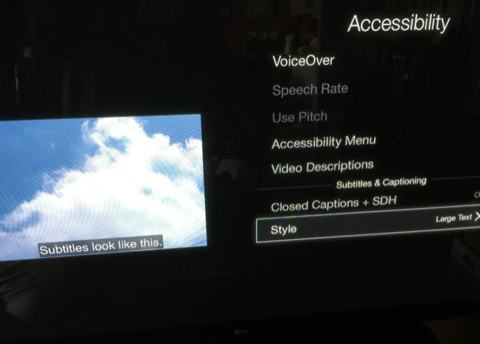
When you have access to the physical Apple TV remote, you can use the center “Select” button while any video is playing. You’ll get a screen that lets you choose the different chapters in your video, if available, and you can mess with different Audio and Speakers preferences at the top.
If you choose Subtitles from the top tabs, you’ll be able to set captioning to any available language. It’s a quick shortcut if you’re watching a video and decide to enable captions on the fly. You can also turn them off using this same method.
Even though the Remote App on your iPhone or Apple Watch will let you Select things, you can’t hold down on the screen on your iPhone to get the same effect. You’d also think the Apple Watch, with its Force Touch capability, would let you do this, but no dice. Maybe we’ll see this functionality in the Remote App once the iPhone gets Force Touch.

