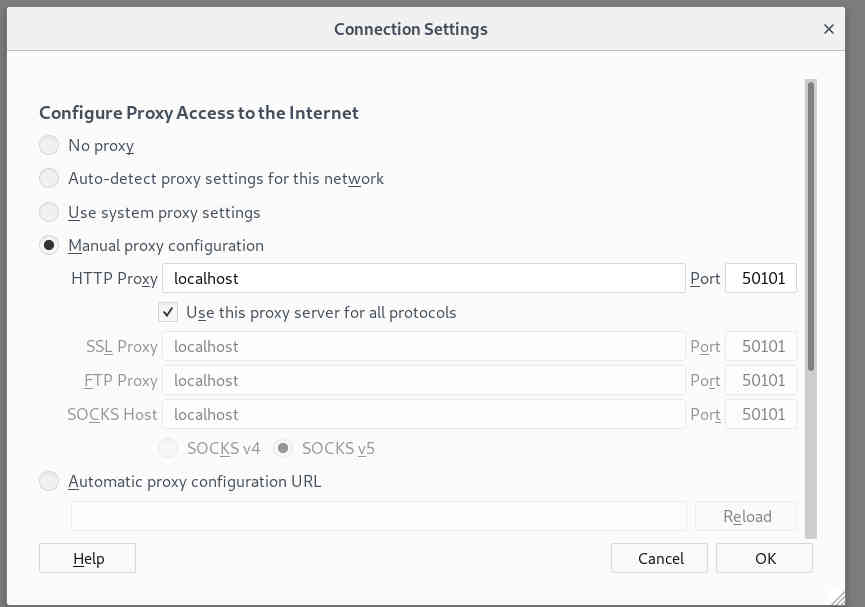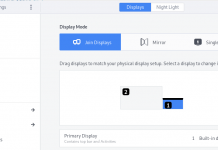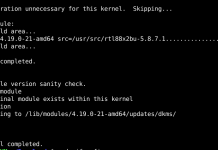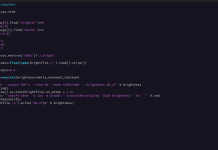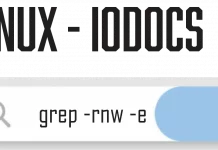1. Configure Proxy Clients
Configure proxy settings like follows on Debian Client.
root@client:~# vi /etc/profile # add follows to the end (set proxy settings to the environment variables) MY_PROXY_URL="http://prox.iodocs.com:3128/" HTTP_PROXY=$MY_PROXY_URL HTTPS_PROXY=$MY_PROXY_URL FTP_PROXY=$MY_PROXY_URL http_proxy=$MY_PROXY_URL https_proxy=$MY_PROXY_URL ftp_proxy=$MY_PROXY_URL export HTTP_PROXY HTTPS_PROXY FTP_PROXY http_proxy https_proxy ftp_proxy root@client:~# source /etc/profile # it's OK all, but it's possible to set proxy settings for each application like follows # for apt root@client:~# vi /etc/apt/apt.conf # create new Acquire::http::proxy "http://prox.iodocs.com:3128/"; Acquire::https::proxy "https://prox.iodocs.com:3128/"; Acquire::ftp::proxy "ftp://prox.iodocs.com:3128/"; # for wget root@client:~# vi /etc/wgetrc # add to the end http_proxy = http://prox.iodocs.com:3128/ https_proxy = http://prox.iodocs.com:3128/ ftp_proxy = http://prox.iodocs.com:3128/
2. Configure proxy settings like follows on Windows Client.
2.1 For exmaple on Firefox,
Open [Tool] – [Option] and move to [Detail] – [Network] tab, and then click [connection settings].
2.2 Check a box
[Configure Proxy manually] and input your server’s hostname or IP address. It’s OK, it’s possible to access to the web via proxy server.