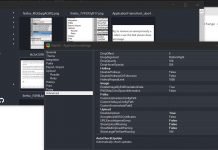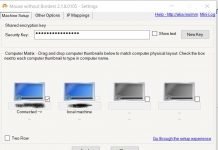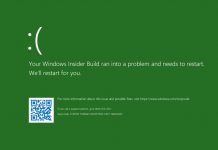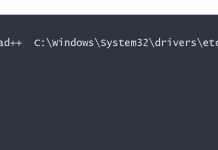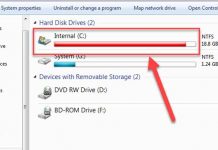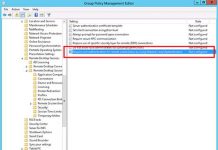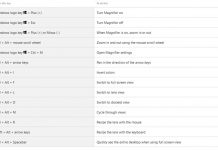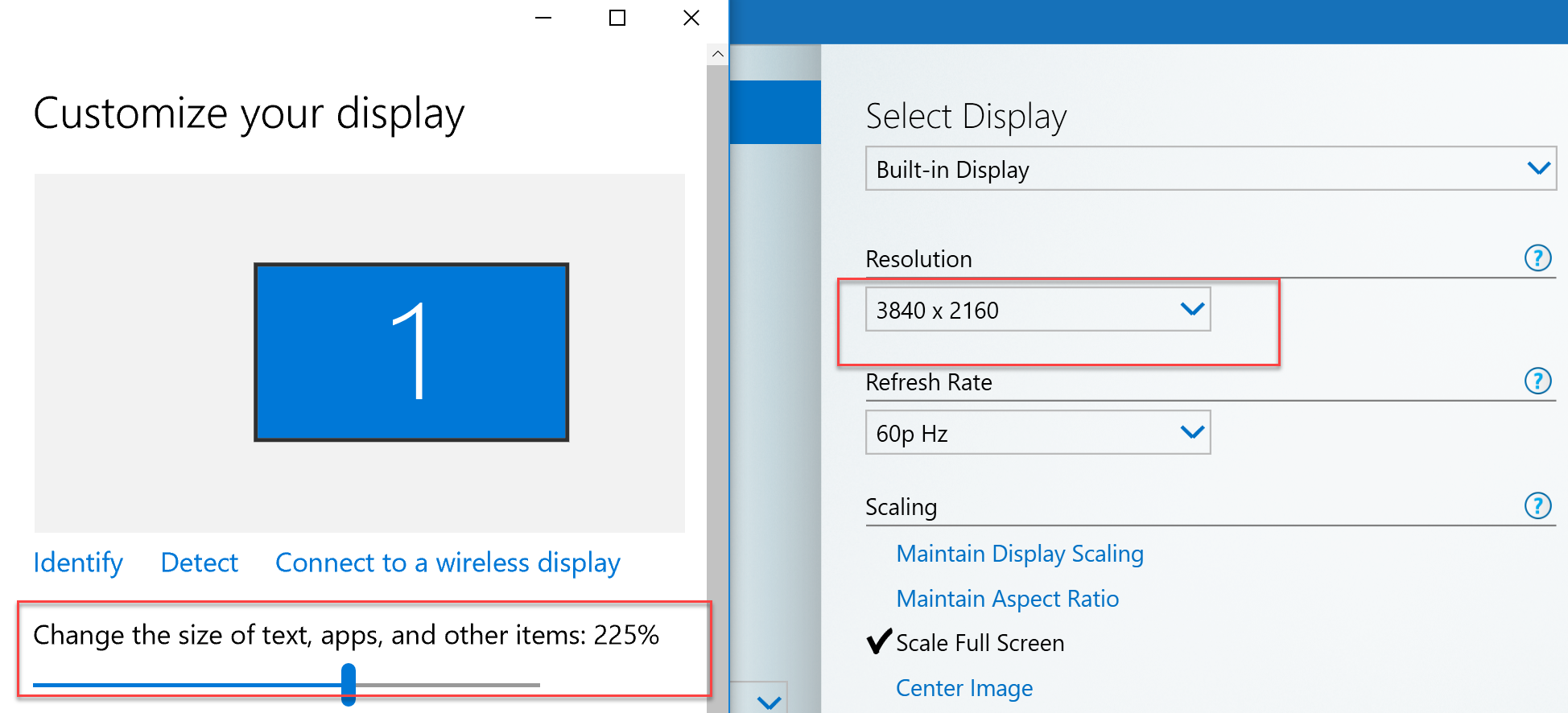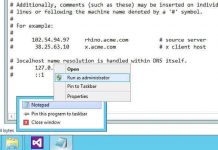In Windows 10, it is desirable to attach the Hibernate option to the power button menu inside the Start menu. Using that option, we can fast use hibernation instead of the shutdown. We will have both option hibernation and shutdown.
Add Hibernate to the Start Menu in Windows 10
If your Start menu in Windows 10 does not contain the Hibernate option, you need to do the following:
- Open Control Panel.
- Navigate to Hardware and Sound:
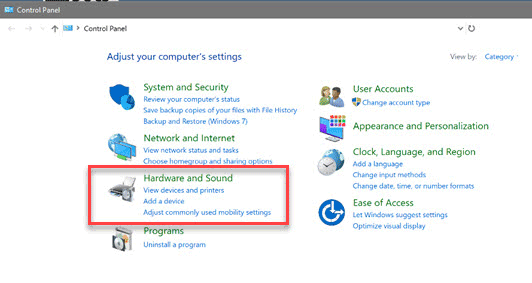
- Go to Power Options.
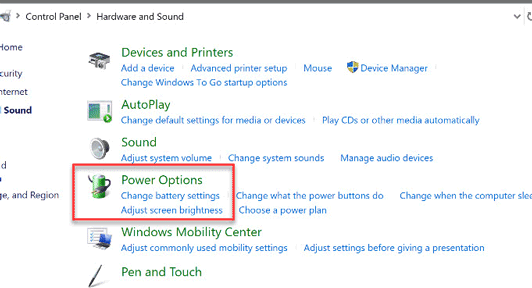
- On the left, click “Choose what the power buttons do”:
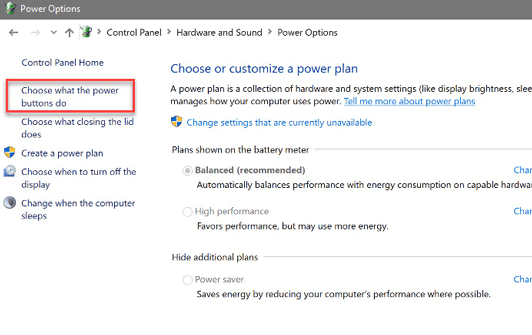
- Click the Change Settings that are currently unavailable link and the Hibernate options will become editable.
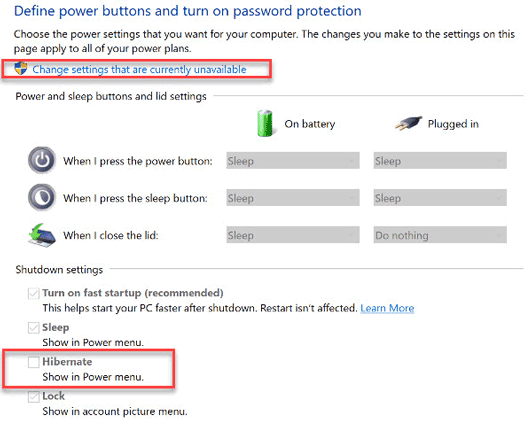
- Check the option Hibernate (Shutdown settings section).
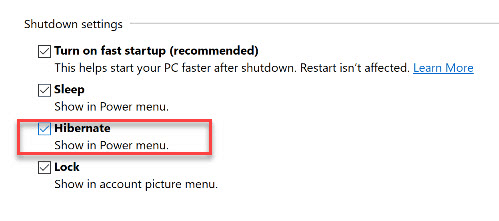
- Save changes, and that is it.
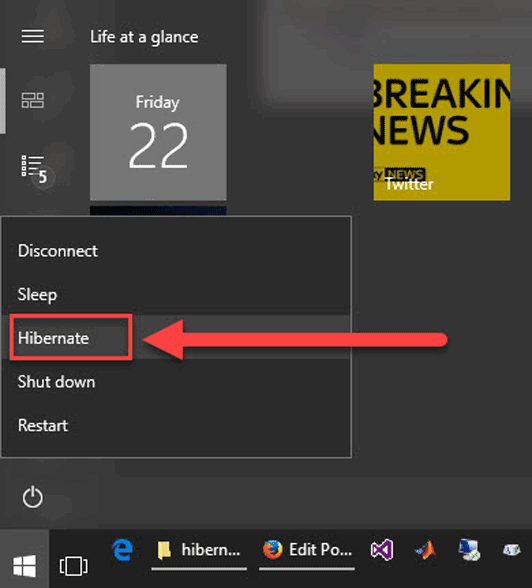 Now you should have Hibernate button available in the Start Menu. If you have any comments or questions, just reach for the comments below.
Now you should have Hibernate button available in the Start Menu. If you have any comments or questions, just reach for the comments below.
Hibernation ? Advantage and Disadvantage
Advantages
The main benefit is that all your programs and documents stay open so you can continue your work later. Another advantage is that usually, it takes less to wake up from hibernation than powering up from zero, especially if the computer is slow or you have many programs in the startup list.
Disadvantages
The RAM is not getting refreshed in the case of Hibernation. Hibernation may lead to the memory leakage.
In the normal shutdown- Boot up process the RAM will get refreshed every time the system boots
The biggest disadvantage is that this way you don?t shut down the computer for days, weeks or even months, so sometimes the system gets chocked and chocked and goes slower with no apparent reason. Some reboots now and then or regular shutdowns is the best option. Also, windows create a big file hiberfil.sys on the hard drive with the size similar to the amount of memory your PC or laptop, for example, if your PC has 16 GB memory, windows created one 1 GB file size.