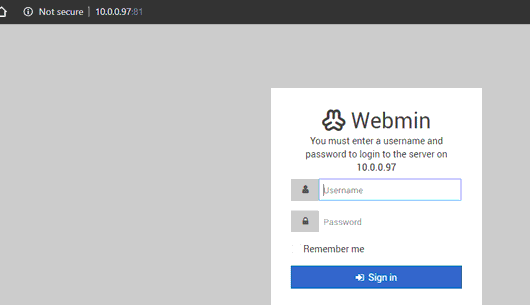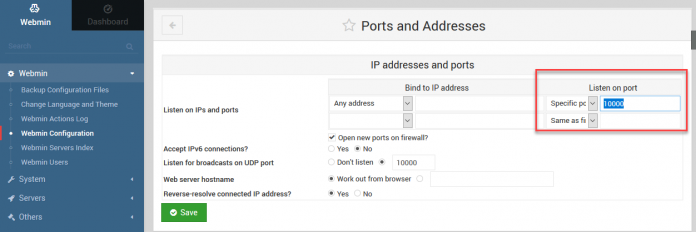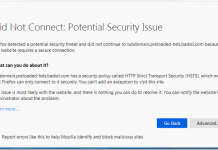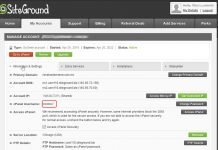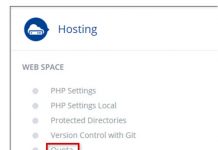How to change Webmin port using terminal
Change the Default Port and Add the Listener Port
Option 1 Using Terminal
Google cloud, azure, and amazon block access to port 10000 by default, as all have a firewall activated. This may prevent you from logging into http://localhost:10000/ from another system on your network or over the Internet.
Edit the miniserv.conf:
/etc/webmin/miniserv.conf
and change the default port number (10000) to any port you like, for example 81, or 443.
sudo nano -w /etc/webmin/miniserv.conf
Find the following line 1 and change:
port=10000 addtype_cgi=internal/cgi realm=Webmin Server logfile=/var/webmin/miniserv.log errorlog=/var/webmin/miniserv.error pidfile=/var/webmin/miniserv.pid logtime=168 ssl=1 no_ssl2=1 no_ssl3=1 no_tls1=1 no_tls1_1=1 ssl_honorcipherorder=1
How to change port default port to an uncommon port. Port 10000 is heavily targeted by hackers to gain access to Virtualmin server. Of course they can’t get in without the correct password, but sometimes some of them gets through. So it’s best to prepare for the worst.
We need to tell Webmin to stop using TLS/SSL, as Apache will provide that for us going forward.
... ssl=1 ...
Change the 1 to a 0 This will tell Webmin to stop using SSL.
Now, you need to restart Webmin.
sudo systemctl restart webmin
Or
sudo /etc/init.d/webmin restart
Following messages will appear after running that command.
(base) rck@redhat:~$ sudo /etc/init.d/webmin restart Stopping Webmin server in /usr/share/webmin Starting Webmin server in /usr/share/webmin
After a fresh restart the Webmin server should be running again.
Option 2 Using Webmin IDE
You can use other alternatives also. If you have GUI then.
-
- Login to Webmin panel.
- Expand Webmin and select Webmin configuration
- Click in Port and addresses.
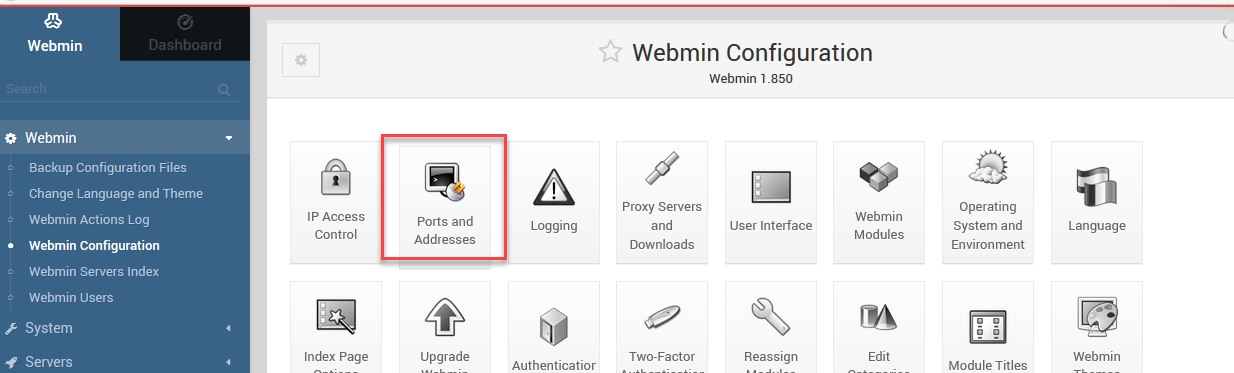
-
- Change port 10000 “listen on port “, and Save.
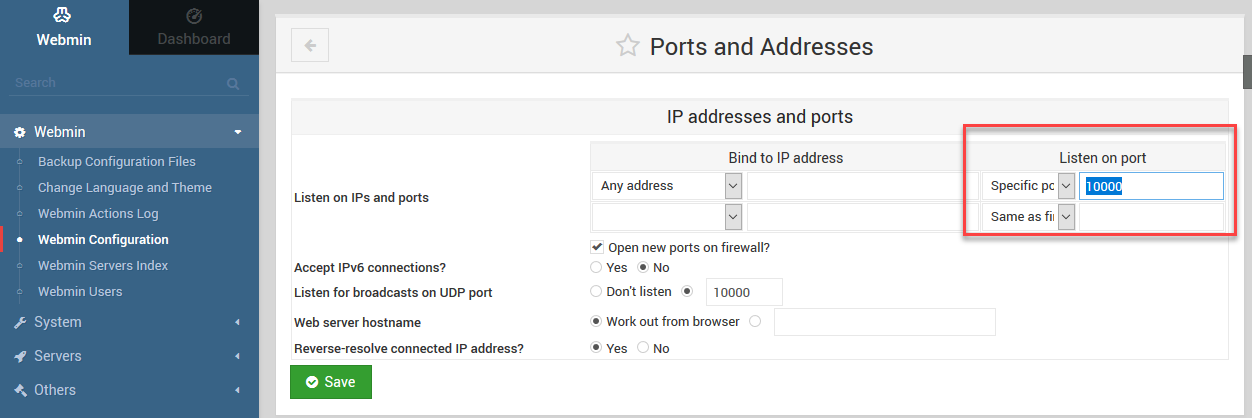
Thats it. You can access your server other port.